How do I save/create a list in BookHound?
To create a list from the "item search screen" (click on "items" and then "search" to get to that screen), enter any search criteria you wish and click on "get search results". Once you have the results, simply click the "save list" button at top of the item list screen. You will be asked to name the list on the next step.

To create a list of items from the "item list screen" (click on "items" and then "list view" to get to that screen), click in the empty box that is the last column on the far right. You will see the green plus sign appear in that box. Once you have individually selected the items you want to include in your list, click on the green plus sign at the top of that column. You will then see displayed only the items you have selected for your list. Click on "save list".
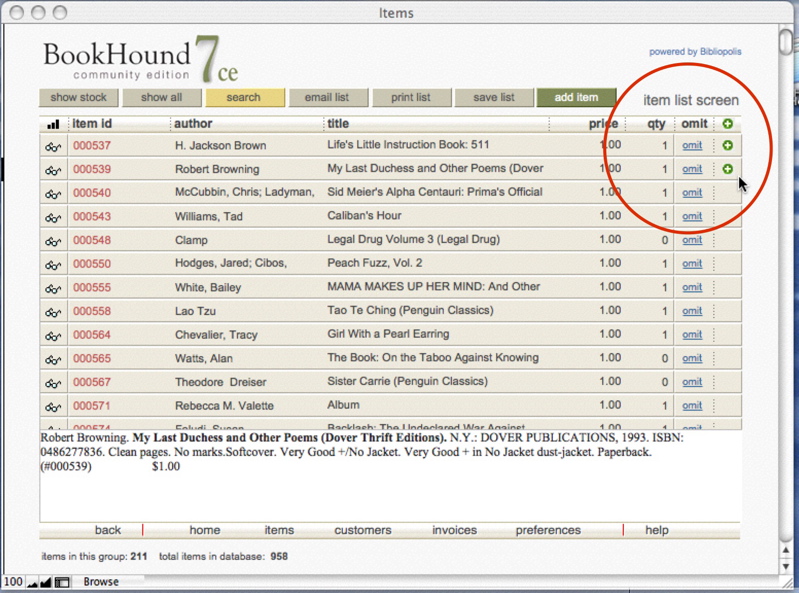
You will be able to view your lists by using the search screen. You can either type the name of the list in the "saved lists" field and click "get results", or click on the arrow at the end of that field to see a drop-down list of your saved lists.

I was delighted with my order and your service. The book arrived in time for the occasion that I needed it for. I was thrilled to be able to find an out-of-print copy.
Margaret, PA
